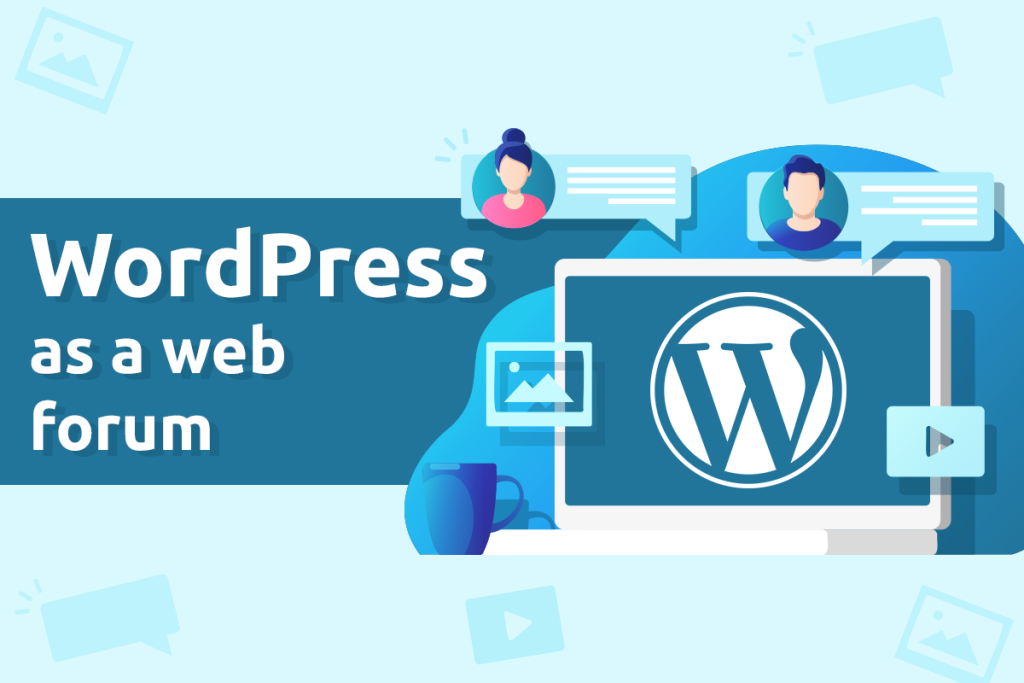
Despite the dominance of social media, online forums are still a frequently chosen way for users to exchange knowledge. When creating them, you can use the most popular CMS, which is WordPress. You just need to activate one of the free plug-ins to build a well-functioning platform for communication in a few moments. Learn how to make a web forum from WordPress step by step.
bbPress plugin
The bbPress plugin is a popular plugin that allows you to build an online forum. It has about 200 add-ons that allow you to expand its functionality. It is also an official WordPress plugin, which guarantees the quality of the code.
A forum created with bbPress has a well-thought-out and clear design. It can also be partially personalized, thanks to templates that allow you to define colors and styles. The plugin is easy to configure and works easily with any WordPress theme. Its advantage is also the speed of work. With bbPress you can create multiple separate forums, which are managed from a single admin panel.
The ideal hosting for bbPress is CloudHosting WordPress. With guaranteed resources of 4 vCPU and 8 GB RAM, cloud technology and automatic integration with netart.com’s CDN, CloudHosting WordPress will allow you to run a popular forum without worrying about its speed and uptime.
Building a forum with bbPress step by step
First of all, install the bbPress plugin. You can do this by using the Plugins option in the WordPress Cockpit. After installation and activation, a new Forums item will appear in the menu. Select it and click Add new to start creating a new forum. First, enter its title and add a description.
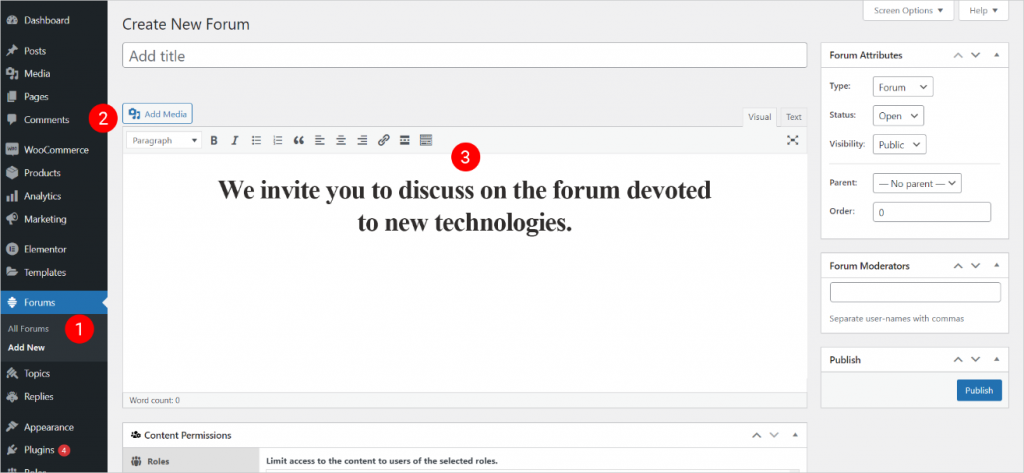
In the Forum Attributes field, you can specify the forum properties:
- Type: Forum or Categories. The latter means creating a category for multiple forums. For example, if you want to discuss electronic equipment, the category can be called Manufacturers and it will group forums such as Apple, Samsung or Xiaomi.
- Status: open or closed. When creating a new forum, choose the open option. A closed forum prevents users from posting new topics and replies, but the site remains visible.
- Visibility: if set to Public, the forum will be accessible to everyone, Private – only for registered users, Hidden – only for site administrators and moderators.
- Parent: here you can define the parent forum and the place of ours in a specific order.
In the window below we will enter the names of users who will be moderators of the forum.
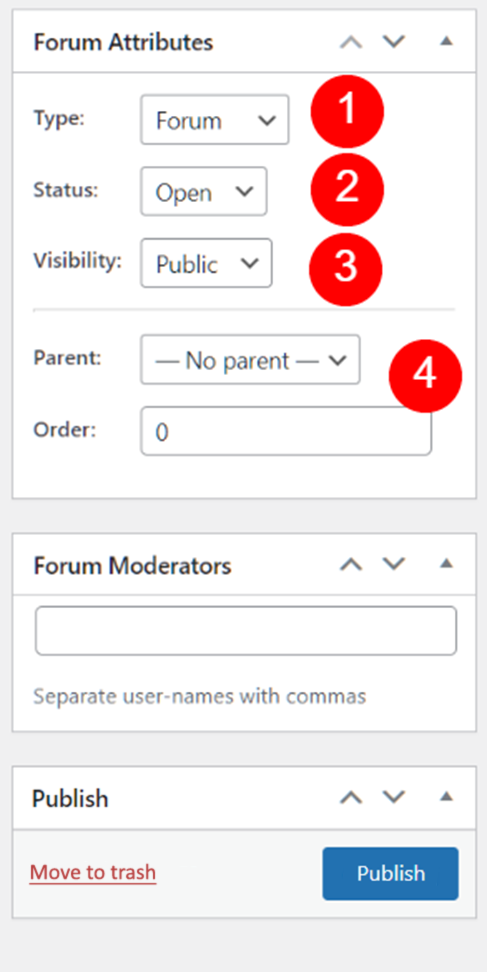
After making the settings, you can click the Publish button.
Displaying the forum
In the WordPress cockpit menu, select Forums and then All forums. Your new forum will appear here, and you’ll be able to preview how it looks on the site (Display). Wanting to add it to your site, you’ll need to create a new page via Pages/Add New. Title it, e.g. “Forum”, and insert the code:
[bbp-forum-index]
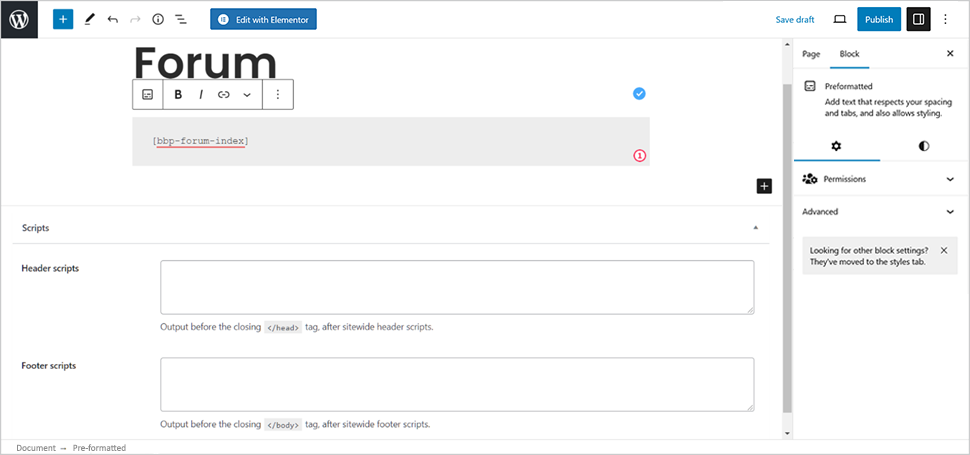
The next step is to add the newly created page to the main menu. To do this, click Appearance/Menu and move the newly added page to your site’s menu.
Registering users
When building a forum, you certainly want to gather a large group of users around it. So you should enable them to register on the site. You will do this by using the Settings/General menu. There, check the option that is visible in the Membership segment called Anyone can register.
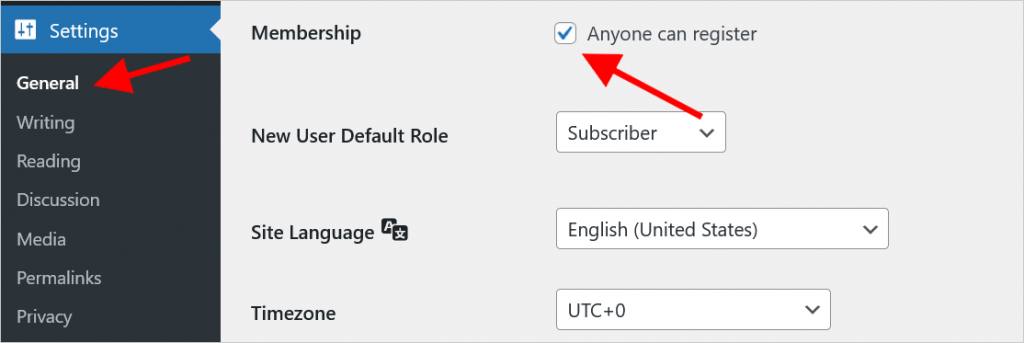
Then prepare the registration page and paste the code on it:
[bpp-register]
You will also need a password reminder page for users. When creating it, just paste the code in its content:
[bpp-lost-pass]
bbPress widgets
You can add widgets provided with the plugin to the bbPress Forum. You’ll get to them through the WordPress cockpit and the Appearance/Vidgets menu. Moving down the list, you will see widgets whose name starts with (bbPress).
The forum widgets are:
- login widget – you will need this widget from the very beginning, as without it users will not be able to log into the forum. After dragging it to the sidebar, you will see a menu where you need to enter the title of the widget (e.g. Login/Registration) and the URLs of the registration and lost password pages.
- widget showing a list of views of the most popular topics.
- search widget.
- a widget of recent topics.
- Widget linking to the latest posts.
- a widget showing statistics.
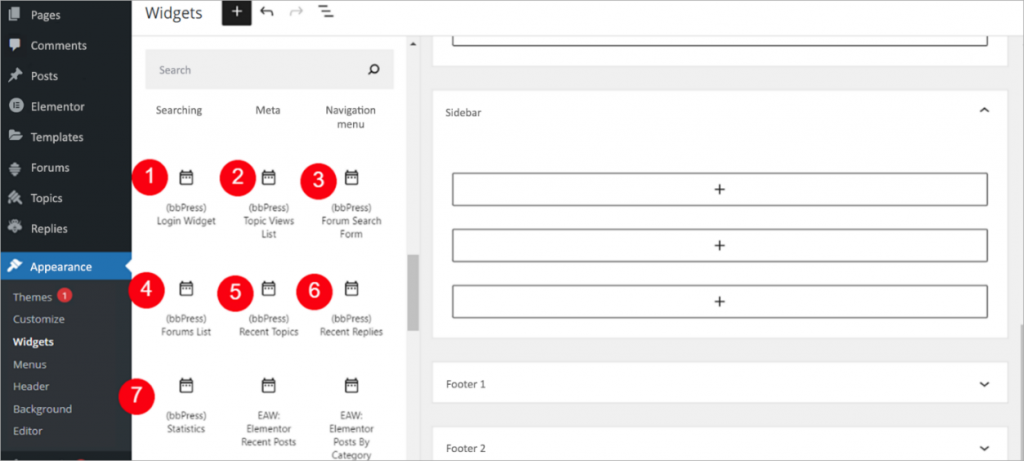
Creating and editing themes
To create a new topic, select Add new in the admin panel. You will see a window similar to the one that appears when you create a new entry. You can choose the type of topic: Sticky and Super Sticky, which means pinning it at the top of the list and highlighting it.
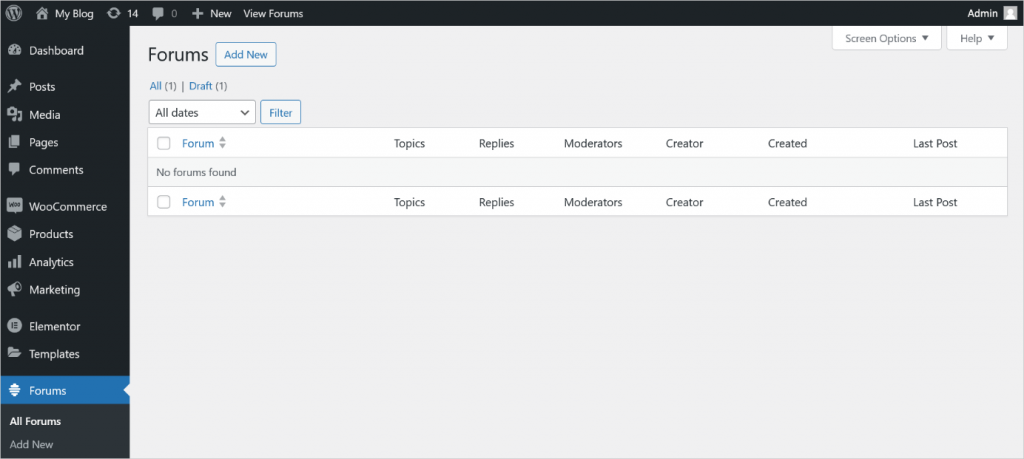
The next option selection is for the Status of the entry. In the case of a new topic, it will be Open, meaning active, open. The next options will be useful when you manage existing topics. You can assign them to (sequentially from the top of the list): closed, SPAM, trash and pending.
Finally, choose which forum you want to publish the topic to.
bbPress settings
To access the plugin’s settings, click Settings/Forums in the WordPress cockpit. The first Forum User Settings window is about users. There you will decide:
- what roles are assigned to new users. You can choose from:
- keymaster: this is assigned to us as forum creators by default. It allows full control over all forums and their content,
- moderator,
- participant (Participant): it can view content and enter it,
- spectator (Spectator): can only read content,
- blocked user (Blocked): cannot use the forum.
- what time intervals are to occur between each user’s post (Flooding). This is used to combat SPAM.
- for how long a user will be allowed to edit a post after publication (Editing).
- whether we allow anonymous, unregistered users (Anonymous) to publish.
The next Features section contains the ability to select options for basic forum functionality. To get started with bbPress, you can leave them all checked by default.
The next sections will allow you to set:
- the number of topics and replies that can display on the site and on the RSS page,
- URL ending structures for the content you create (slug).
Alternatives
As you can see, with the bbPress plugin you can quickly create a web forum in WordPress. Of course, this is not the only plugin for this purpose. Among the available ones, it is certainly still worth noting:
- BuddyPress,
- DW Question & Answer,
- wpForo Forum,
- Forum Asgaros.