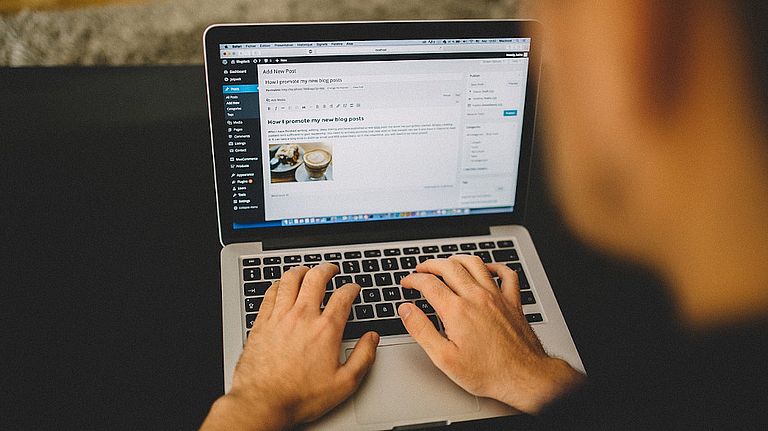
WordPress is suitable for all types of websites – from small blogs to large online shops. After installation, however, the WordPress dashboard in the administration area looks the same for all users. For quick access to important functions and a personalized interface, you can customize the WordPress dashboard and the login area. We’ll show you how it works.
The Benefits of a Custom WordPress Dashboard
- Users can set the optimal view for themselves and thus optimize their workflows.
- Personalization with branding elements such as changing the logo and font improves the user experience.
- Users can remove unnecessary elements, which improves the overview and shortens the loading time of the dashboard.
Adjust view using onboard tools

The image shows how to customize the view of the WordPress dashboard.
The WordPress dashboard is the central overview area for managing a website and is accessed by default in the browser bar via: my-url.com/wp-admin . Users can use the dashboard to create new pages and posts, change the design and add plugins, among other things.
Tip : It is recommended to change the default URL for backend access to reduce hacker attacks. This can be done with a plugin like WPS Hide Login .
In the first step, you can click on “Customize view” in the top right of the WordPress dashboard to show or hide screen elements as required. Many plugins offer overviews that you can activate or deactivate here, as in Figure 1 for plugins such as WPForms, Elementor and Yoast. The following applies: the more elements you can see, the slower the backend loads.gins bieten Übersichten an, die Sie hier aktivieren oder deaktivieren können, wie zum Beispiel in Abbildung 1 für Plugins wie WPForms, Elementor und Yoast. Dabei gilt: Je mehr Elemente zu sehen sind, desto langsamer lädt das Backend.
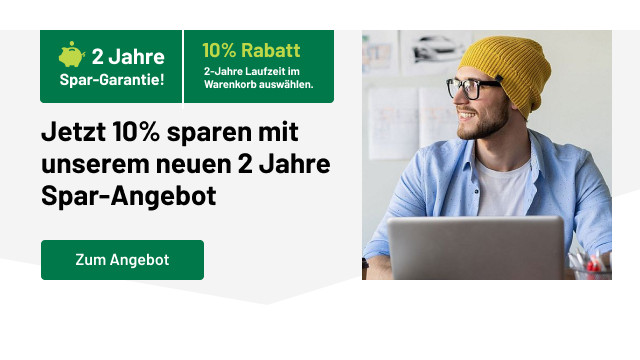
10% discount on all DF products
Customize the entire backend with White Label CMS Plugin
Customize Your WordPress Login Page [HOW TO] #tutorial
For more configuration options of the WordPress dashboard, there are various plugins to choose from. A popular extension is the free White Label CMS Plugin . It offers a range of features that allow you to personalize the login page and WordPress dashboard for yourself and for customers. Among other things, you can:
- customize the login page with logo and background image
- Add branding to the header and footer
- adjust the display of the menus on the left side
- optimize the dashboard with the White Label CMS Wizard in seconds
On the login page, for example, you can add your logo or that of your client and insert CSS code for a personalized design. This is useful for all websites where customers can log in with a username and password. Access is via “Settings > White Label CMS” in the backend. Customization also makes a good impression when you set up a WordPress website for a client and then hand it over. The entire backend then looks less generic and instead like a tailor-made solution.
A practical and important function is the ability to hide menu items in the dashboard. This makes it easy to specify which menu items are visible to which people with access to the backend. This gives you the opportunity to decide which changes and settings a specific user has. At the same time, this function can be used to create order if the website uses a lot of plugins.
Alternative : A well-reviewed all-in-one alternative is the Ultimate Dashboard extension . The free plugin allows you to create your own widgets for a customized customer dashboard, customize the login area, change the login URL, and add CSS code to the dashboard, among other things. The paid Pro version additionally offers multisite support, the ability to remove third-party dashboard widgets, and advanced login features.
Additional extensions to customize the WordPress dashboard
In addition to the all-in-one solution presented, there are a number of other plugins that can be used to customize the login area and the WordPress dashboard.
Edit menu items with Admin Menu Editor
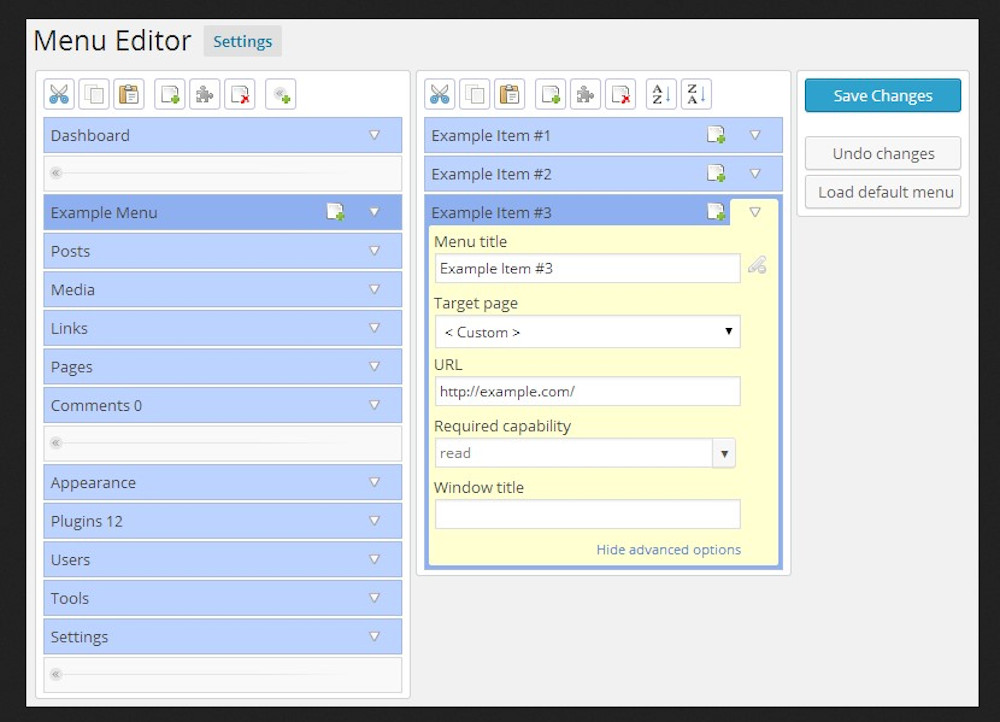
The Admin Menu Editor extension allows you to customize the menu items in the WordPress dashboard.
With the Admin Menu Editor extension , you can, among other things, change the names of menu items, add icons, change the order via drag-and-drop and adjust the access permissions according to the user roles (admin, editor, subscriber, etc.).
Optimize lists of pages and posts
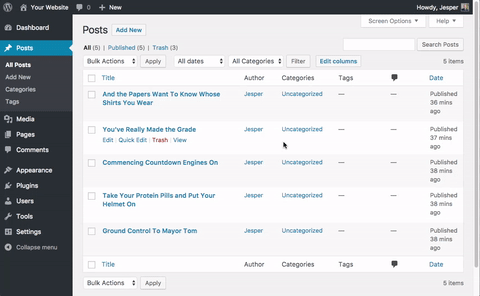
The Admin Columns plugin displays useful additional information in the post and page lists.
You can use the onboard tools to adjust the basic information that is shown in the lists of pages and posts. To do this, click on “Adjust view” in the top right of the page or post view and, for example, show or hide the author and the assigned category for the posts. For more detailed information, the lists of the created pages and posts can be optimized for your own needs using the Admin Columns plugin . The extension offers more than 70 optional pieces of information to choose from. For example, you can also display the page or post image and the number of words in the list.
Customize only the login page
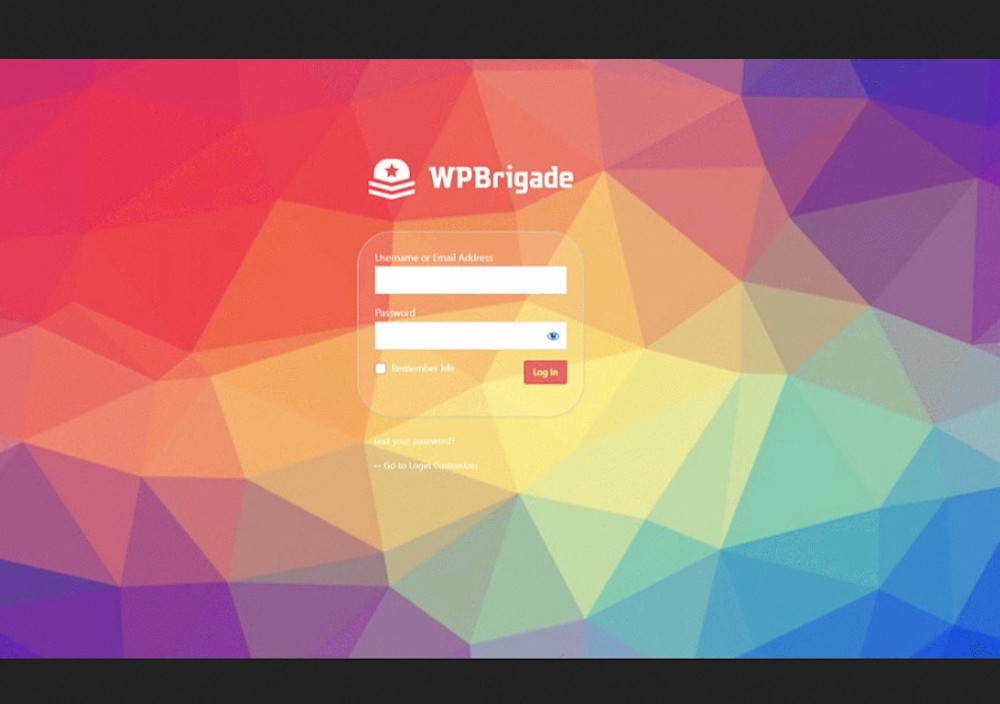
The WordPress login page should be customized for an attractive design.
With the Custom Login Page Customizer extension from Colorlib, you have the practical option of changing the look of the login page directly via the WordPress Customizer. This allows you to quickly and easily adapt the logo, background color, background image, font color and many other parameters to your wishes and see the changes made in real time.
Alternative : Another popular option is Hardeep Asrani’s Custom Login Page Customizer , which allows you to customize the login area to match the rest of your website design.
Customize WordPress Dashboard – Conclusion
For your own website, you can use DomainFactory’s secure WordPress hosting . To customize the login and administration area with the WordPress dashboard, the plugins presented offer a range of practical options. Take a look at the features in detail and try out the possibilities.
Cover image: Image by StockSnap on Pixabay