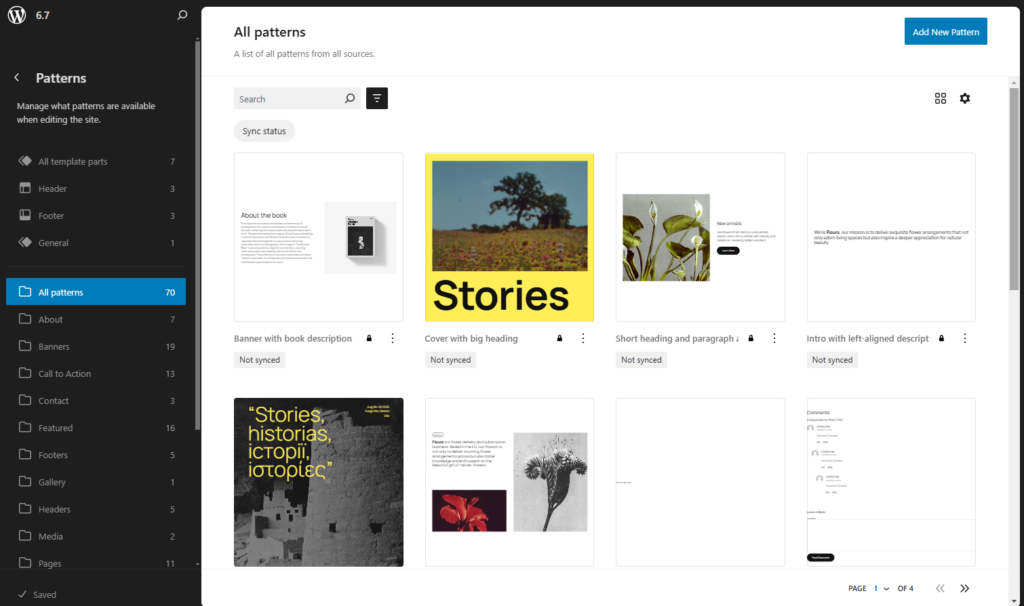
On November 12, WordPress is slated to release its third and final major update of the year with WordPress 6.7. As with all major releases, you can expect new and improved features, performance and accessibility improvements, bug fixes, and security patches.
In this article, we’ll highlight the new and enhanced features that are most relevant to site builders and designers. Many of these changes will let you work with WordPress smarter and more efficiently.
Since the final release is still being worked on, some of what you see here may not be what you will find on November 12. We also used the upcoming Twenty Twenty-Five theme when testing this new update, so some features we will discuss may not appear on other themes.
A new default theme: Twenty Twenty-Five
As always, WordPress releases a new default theme along with every major update to demonstrate its new features. Such is the case with the new theme, Twenty Twenty-Five.
This is hardly a design-agnostic theme. Twenty Twenty-Five offers glimpses of natural beauty and ancestral heritage, intertwining elements that evoke a sense of impermanence, the passage of time, and ongoing evolution. That said, you can customize and extend it to meet your needs.
While this theme can be used to build any type of website, it’s best suited to personal, photography, and complex blogging.
Impact-Site-Verification: c6be3cce-8661-436a-a937-00b7fab38354
Patterns
The new theme comes with 70 pre-made patterns to get your creative juices flowing. From call-to-action buttons to full-page patterns, they can be completely modified to suit your needs.
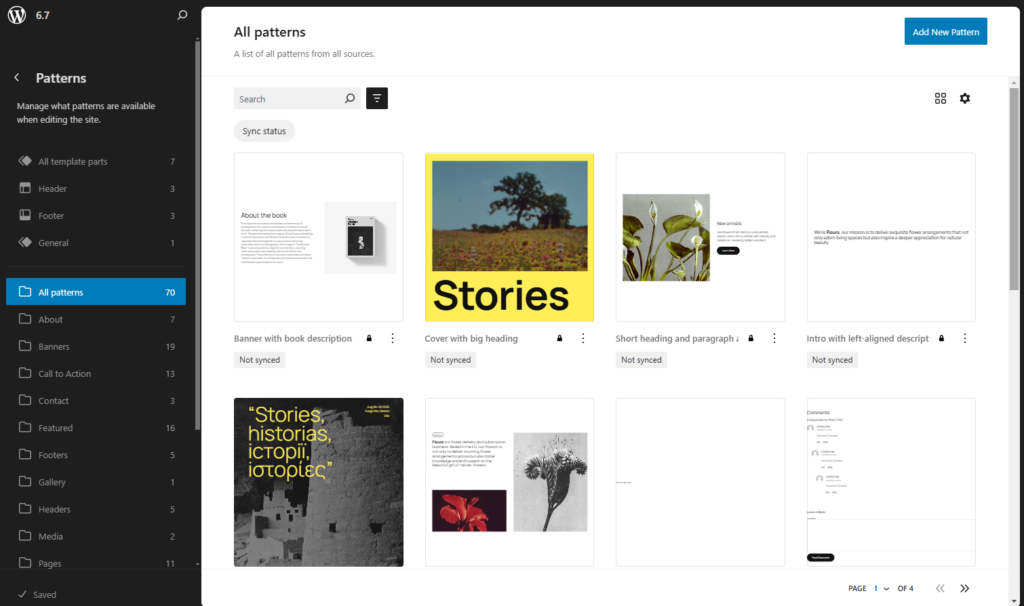
Styles
Twenty Twenty-Five has eight style variations in addition to the default style. There are also nine color pallets and eight typography sets that can be mixed and matched to your heart’s delight.
Speaking of typography, there are nine serif and sans serif font families included with this theme, giving you many creative possibilities to express yourself.
As always, you can refine your style preferences globally in the Styles section of the Site Editor (only for block themes) or for an individual block within any page or post.

Templates
The standard templates that you will find in most themes are in Twenty Twenty-Five. Custom templates, as usual, can also be made if needed.
A better editing experience
Whether you’re using a block or classic theme, WordPress 6.7 opens the door to an improved workflow and a more unified editing experience.
However, you can only see and benefit from all these changes if you’re using a block theme. For block theme users, the Site Editor now provides a clearer vision of the future of WP Admin and how it will function.
Zoomed-out pattern view
WordPress 6.7 introduces an improved view when inserting a pattern into a page or post. The pattern choices no longer partially cover the content area.
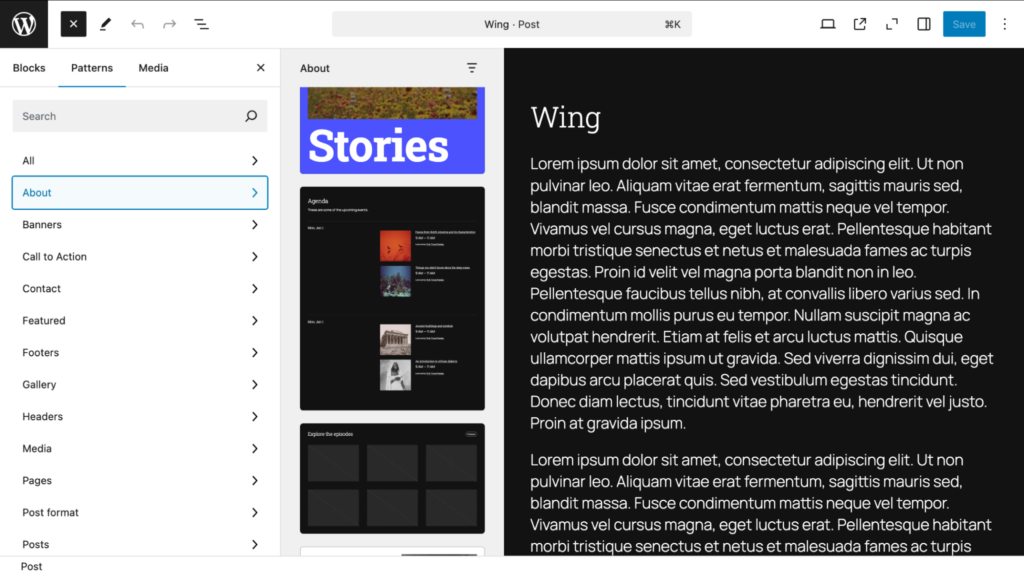
Zoomed-out views are also here. With the click of a button, you can get a better view of how your design stacks up. Before the zoomed-out tool, you were likely to see something like this:
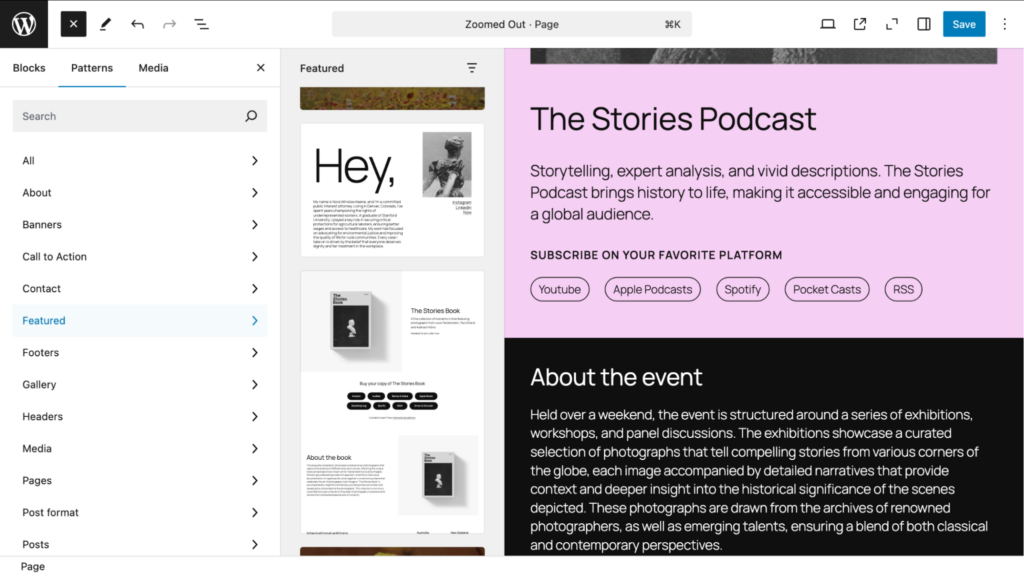
With this new feature selected, the way the design is laid out is easier to work with, especially when working with patterns.
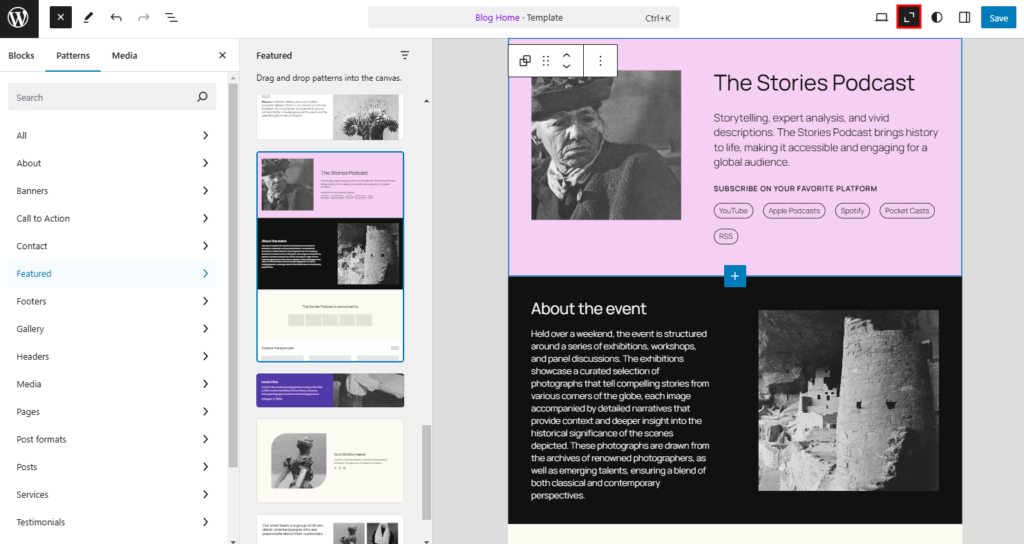
Improved view on the block editor’s library
A button has replaced the link text Add filter in Site Editor’s Templates and Patterns. These filters allow you to quickly find a template or pattern by specific criteria, such as the author or category.

A new layout button lets you change the view of templates or patterns to a list, grid, or table view. Here, you can see the grid layout by default:
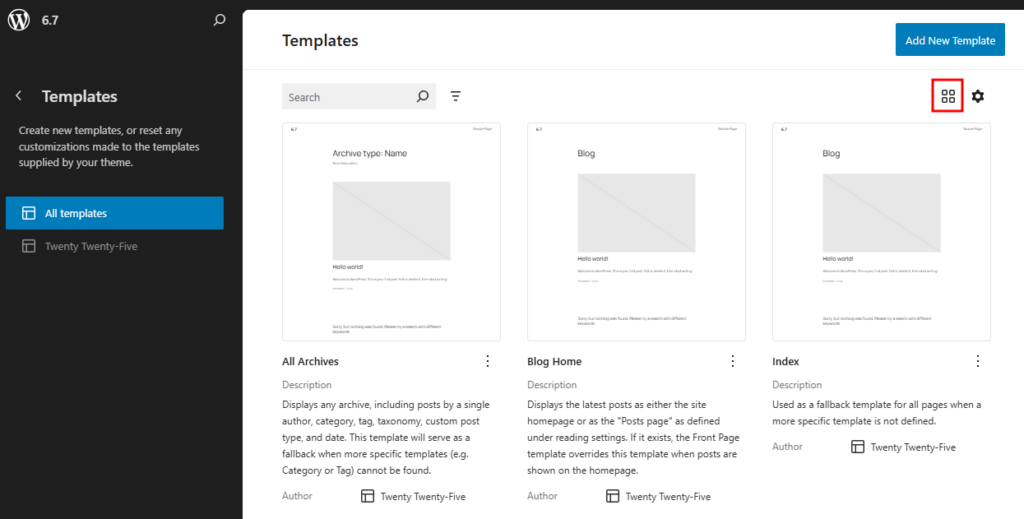
A Settings cog now allows you to set the number of templates or patterns to be seen, among other things. There is also a properties section where you can decide what items (for example, template descriptions) you prefer to hide or show.
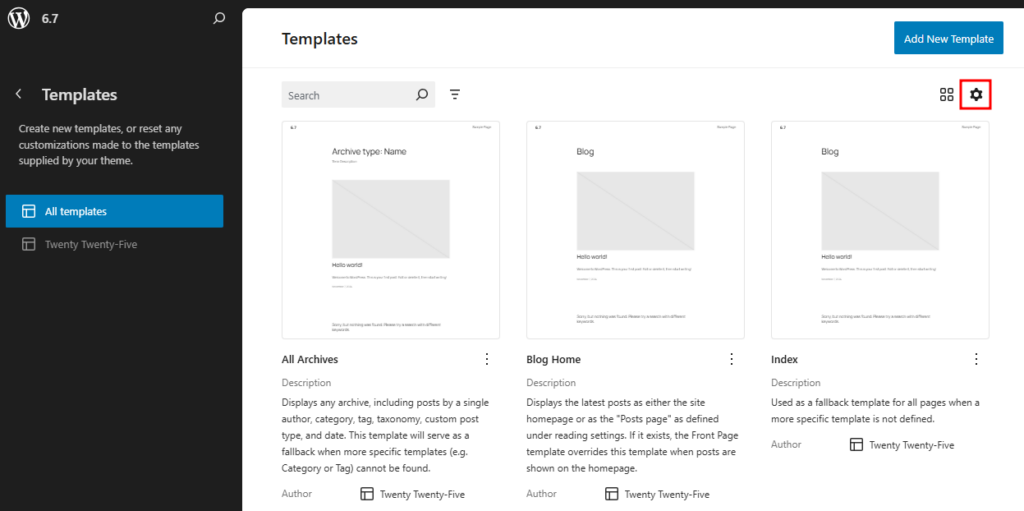
Note that these same features – a new filter button, a layout button, and a settings cog – are also available while working with pages in the Site Editor.
An easier way to set up your blog archive
This new version of WordPress refreshes the all-important Query Loop block, which organizes a blog archive.
The Query Loop block is a block that contains dynamic blocks such as a post feature image, post title, post excerpt, post author, and any other information related to a post that is pulled from existing content in your database or media library.
Chief among the changes is the removal of the Inherit query from template and Force page reload toggles from the right sidebar settings. They are now the default functions of the block.
The Post List block has been removed from the Inserter as well since it was frequently mistaken for the Query Loop block itself.
For WordPress 6.7, the focus is on making the Query Loop block easier to use and more intuitive. Through subtle changes, the interface has improved significantly. In the right settings sidebar, it is now clear how to choose between posts, pages, and custom post types.
That’s right, you can now set up pages and custom post types – not just blog posts – as an archive. This is not completely new to WordPress, but 6.7 makes it more intuitive through the improved user interface.
Finally, the Query Loop toolbar sports a simpler look. The Display settings have been removed and are now located in the right sidebar.
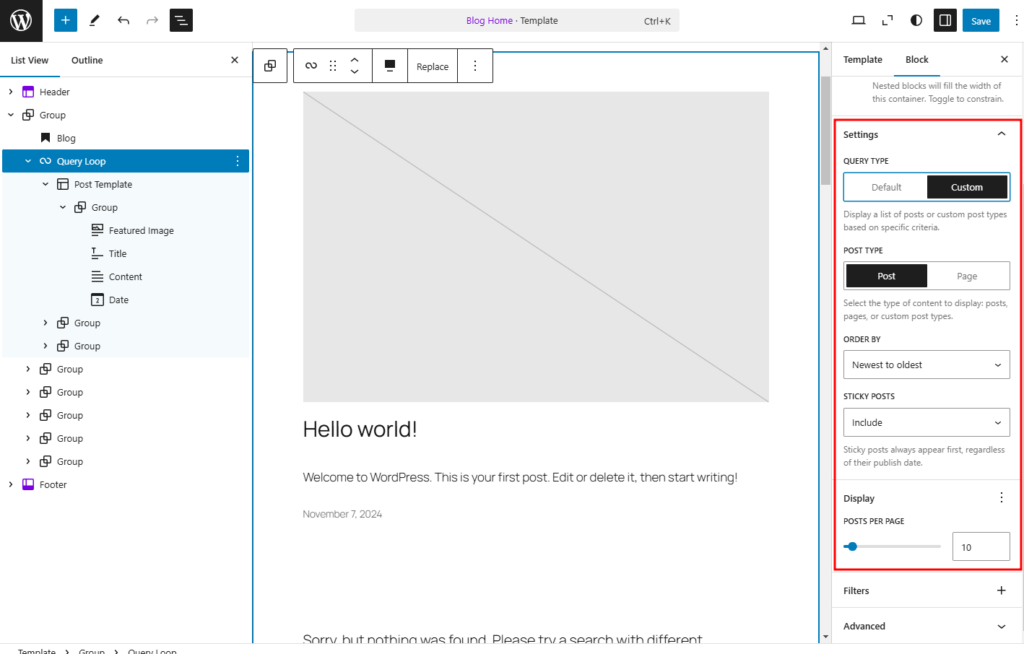
Instant Gallery
Starting an image gallery has never been easier. You can now instantly drag and drop multiple images from your computer directly into a page or post – there’s no need to insert the Gallery block first.
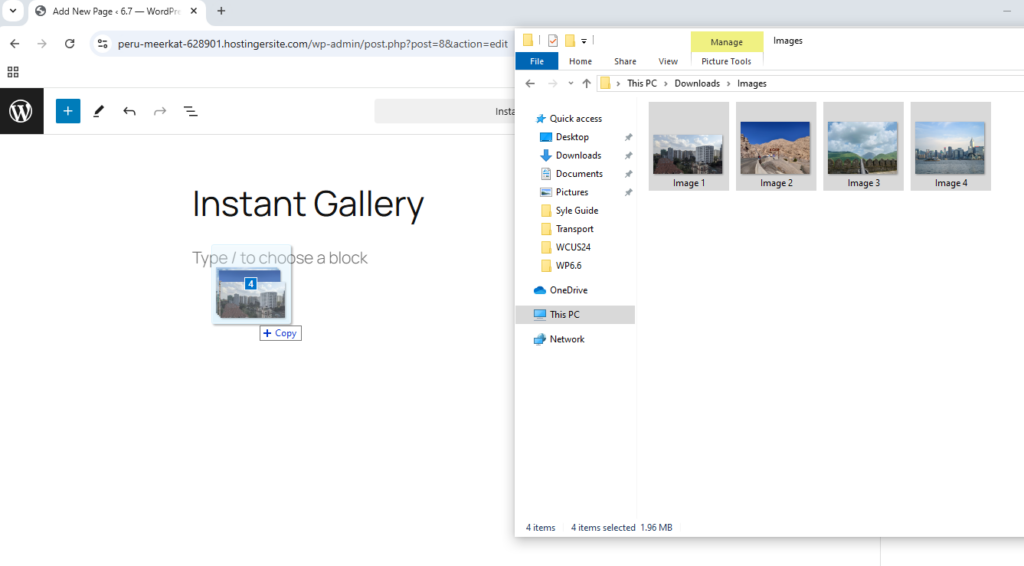
Once the images are in place, you can customize the gallery as you see fit.
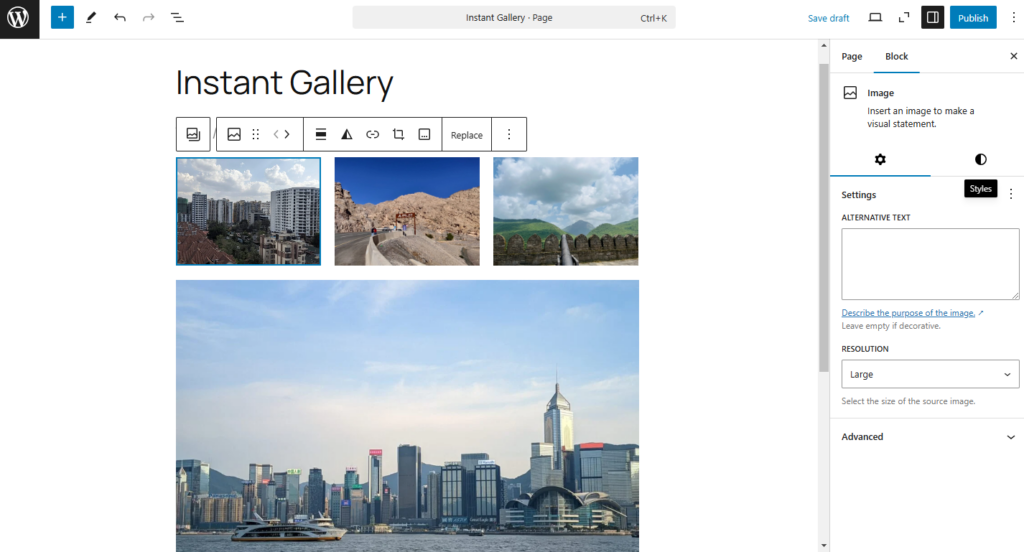
Automatic conversion of HEIC files to JPG format
Have you been converting your HEIC (High Efficiency Image Container) image files using an online converter or image editing program before uploading them to your WordPress library? With WordPress 6.7, you won’t have to do that anymore.
Now, simply drag the HEIC file into your media library or directly into a page or post without using the image block. It will automatically be converted to a JPEG file.
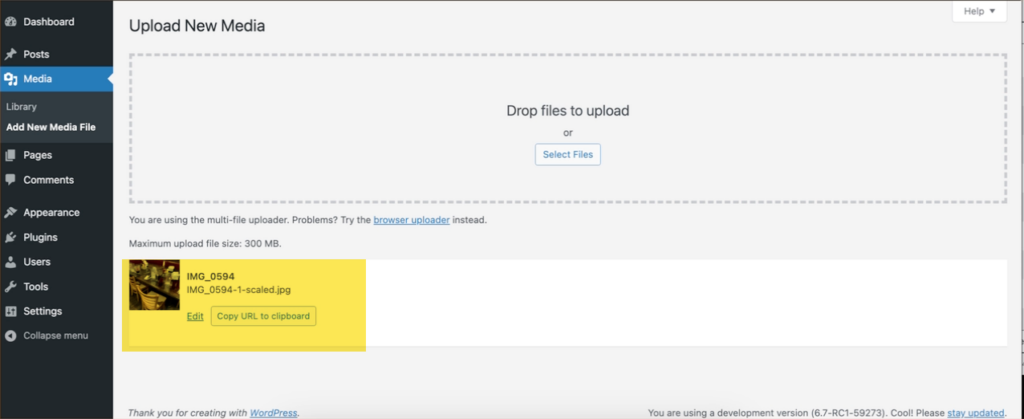
Other changes in WordPress 6.7
There are a lot of changes with this release, and we can’t cover all of them. That said, a few other notable changes might interest you.
Site-wide background images
In the Site Editor’s global styles settings, there is now an option to add a background image that will apply to every page or post for your site. This feature is also available in the group and grid blocks.
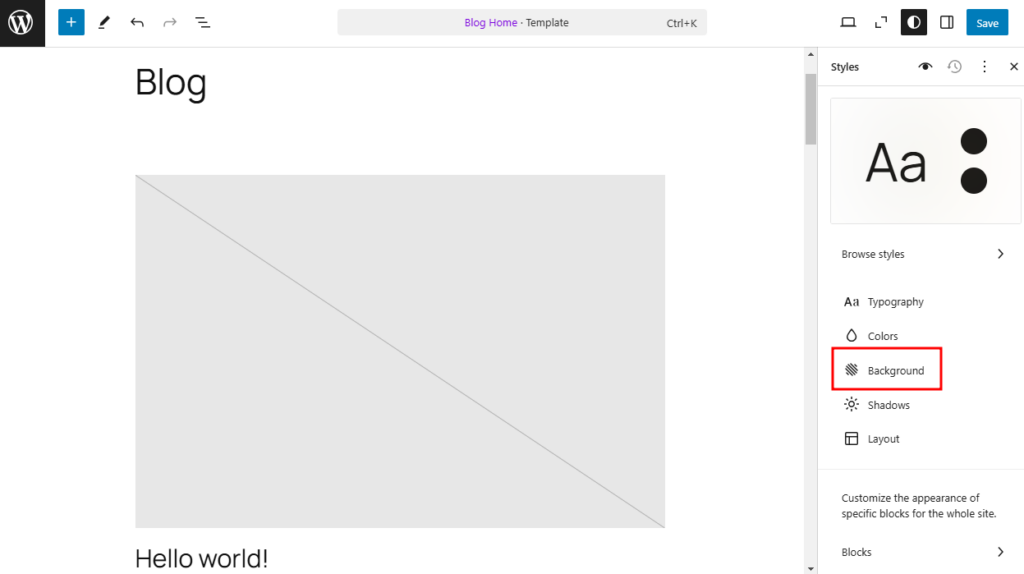
Toggle off patterns when starting a new page or post
Do you get annoyed by the popup modal that displays suggested patterns whenever you start a new page or post? You can now toggle off that feature in your preference settings.
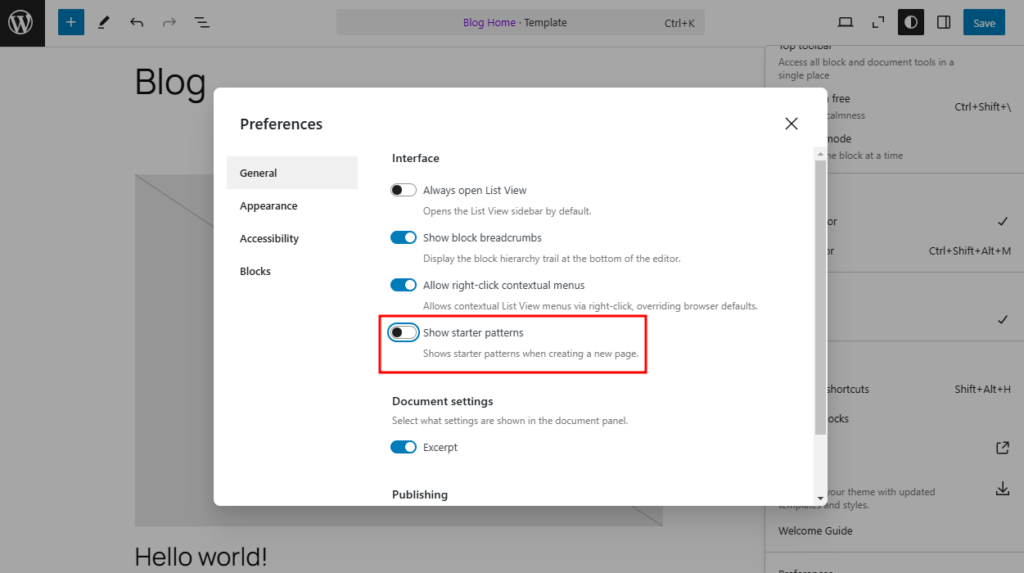
New Publish button location
If you’re not paying close attention, you might miss the new location of the Publish button.
When confirming the publishing of a page or post, you can see that the location of the Cancel and Publish buttons are now switched in WordPress 6.7.
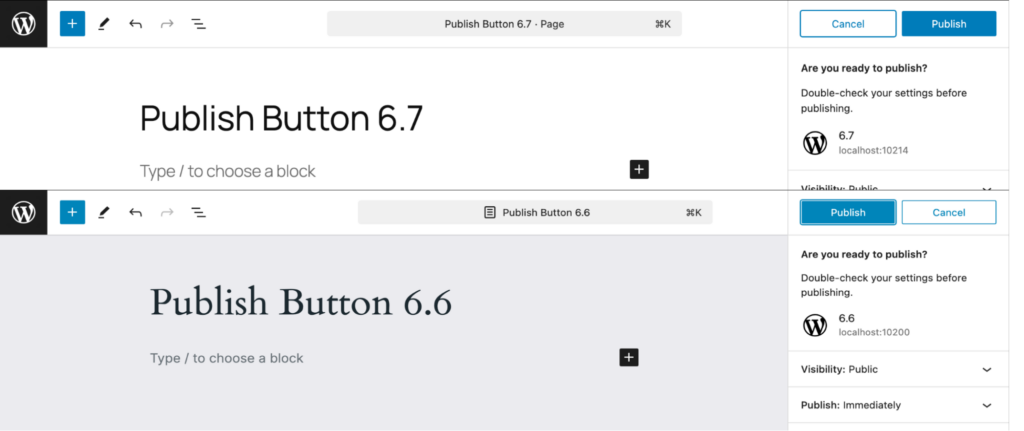
Easy fluid typography
Your fonts will scale and display properly regardless of the device’s screen resolution. This toggle is only available in the typography settings of the Styles section in Site Editor.
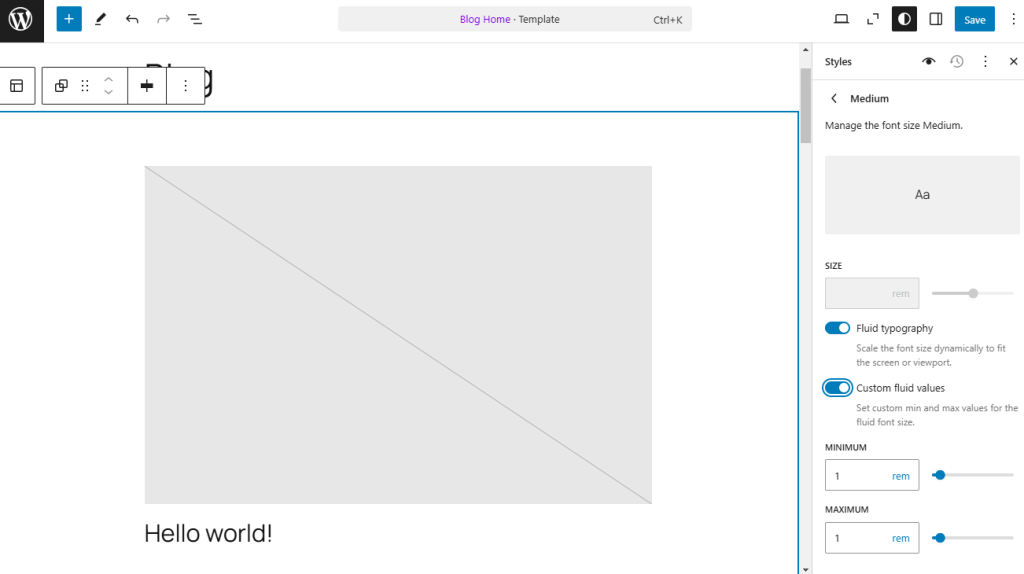
To find the fluid typography settings in the Site Editor, select the typography link and the font size presets. Choose one of the presets, such as medium size, and the fluid typography settings will appear.
Styling options for more blocks
Here are a few other styling options coming to WordPress 6.7:
- The ability to drop shadow to the group block
- Adding rounded corners (border-radius) to columns
- Border support for the headings block
How to test WordPress 6.7
The development of WordPress relies upon a worldwide community of dedicated developers, designers, user experience engineers, and everyday users.
It’s never too late to jump in and test the newest version of WordPress. It’s a great opportunity to spot areas for improvement and, in turn, make your own WordPress experience even better.
You can test WordPress wherever you have your sites: on a WordPress staging environment, a local development environment, or the WordPress Playground.
Want to learn more about what to test, how to do it, and what to do if you find a bug? Head over to Help Test WordPress 6.7.
Summary
While WordPress 6.7 may not have many new shiny toys, this new version continues the evolution of the Gutenberg project. No doubt that in future versions of WordPress, we will see new and better ways to collaborate with others to build websites.